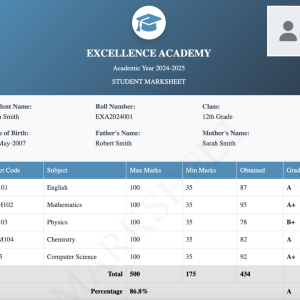Progressive Web Apps (PWAs) are web applications that offer an app-like experience directly through the browser. They are fast, reliable, and work offline, making them a perfect choice for enhancing your website’s usability and accessibility. In this guide, we’ll walk you through the minimal steps to convert your website into a PWA.
Follow this video for complete guidance :
Why Choose a PWA?
- Offline Support: PWAs work even without an internet connection.
- App-like Experience: They can be installed on devices and behave like native apps.
- Performance Boost: Faster loading times with cached resources.
- Improved Engagement: Push notifications and full-screen modes.
Step 1: Create a manifest.json File
The manifest.json file provides metadata about your PWA, such as its name, icons, and display settings.
{
"name": "My Progressive Web App",
"short_name": "MyPWA",
"start_url": "/",
"display": "standalone",
"background_color": "#ffffff",
"theme_color": "#000000",
"icons": [
{
"src": "icon.png",
"sizes": "192x192",
"type": "image/png"
}
]
}
Save this file in the root of your project.
Step 2: Create a Service Worker
The service worker handles caching and offline support.
// service-worker.js
self.addEventListener('install', (event) => {
event.waitUntil(
caches.open('pwa-cache').then((cache) => {
return cache.addAll([
'/',
'/index.html',
'/styles.css',
'/script.js'
]);
})
);
});
self.addEventListener('fetch', (event) => {
event.respondWith(
caches.match(event.request).then((response) => {
return response || fetch(event.request);
})
);
});
Step 3: Register the Service Worker
Include the following JavaScript in your main HTML file:
<script>
if ('serviceWorker' in navigator) {
navigator.serviceWorker.register('/service-worker.js')
.then(() => console.log('Service Worker Registered'))
.catch((error) => console.error('Service Worker Error:', error));
}
</script>
Step 4: Link Manifest and Enable HTTPS
Add the following tag in your section:
<link rel="manifest" href="/manifest.json">
Make sure your website is served over HTTPS for the service worker to work.
Step 5: Test Your PWA
- Open your website in Chrome.
- Go to Developer Tools > Application > Manifest & Service Workers.
- Verify everything is set up correctly.
- Test offline mode to ensure caching works.
With these simple steps, you’ve successfully converted your website into a Progressive Web App. Enjoy improved performance, offline capabilities, and an enhanced user experience!
Now your website is ready to shine as a modern, installable PWA. Happy coding!